Environment Mapping Ceng469 Hw2
Here we go again with another exciting homework. This one took longer than the first. I’m also not sure if I did some calculations correctly, but today’s the deadline so I’m posting what I’ve accomplished.
Challenges and Decisions
Common Components
I’ve included common components used in games in order to abstract away commonly used logic.
Mesh
A mesh basically abstracts away lowest-level constructs in order to draw a single model.
struct Mesh {
vector<Vertex> vertices;
vector<Normal> normals;
vector<Texture> textures;
vector<Face> faces;
GLuint gVertexAttribBuffer;
GLuint gIndexBuffer;
int gVertexDataSizeInBytes;
int gNormalDataSizeInBytes;
int shaderId;
int vbo;
int vao;
Shader shader;
};
I’ve added a method to easily draw any mesh (implementation not included):
void DrawMesh(const mat4& projectionMatrix, const mat4& viewingMatrix, const mat4& modelingMatrix, const Mesh& mesh);
Transform
Transform is very commonly used in games. Instead of working on matrices, it’s more intuitive to manipulate position, rotation, scale separately. We can compute the matrix at any time.
struct Transform{
vec3 position = vec3(0, 0, 0);
quat rotation = quat(1, 0, 0, 0);
vec3 scale = vec3(1, 1, 1);
mat4 GetMatrix() const {
auto id = glm::mat4(1.0f);
auto t = glm::translate(id, position);
auto r = glm::toMat4(rotation);
auto s = glm::scale(id, scale);
return t * r * s;
}
vec3 Up() const {
return rotate(rotation, vec3(0, 1, 0));
}
vec3 Forward() const {
return rotate(rotation, vec3(0, 0, 1));
}
vec3 Right() const {
return rotate(rotation, vec3(1, 0, 0));
}
};
Object
The object is used to make an hierarchy of multiple meshes. For example, we can think of the Car as an object with of body, window and tire meshes.
struct Object {
Transform transform;
vector<Mesh> meshes;
};
Then, we can embed this object into our commonly-used shapes:
struct Ground {
Object obj;
};
struct Statue{
Object obj;
};
struct Car {
float speed = 0.0f;
Object obj;
static constexpr float InputAcceleration = 25.0f;
static constexpr float Deceleration = 10.0f;
};
We can draw an object easily now:
void DrawObject(const mat4& projectionMatrix, const mat4& viewingMatrix, const Object& obj) {
const auto modelingMatrix = obj.transform.GetMatrix();
for(int i = 0; i < obj.meshes.size(); i++){
DrawMesh(projectionMatrix, viewingMatrix, modelingMatrix, obj.meshes[i]);
}
}
Camera
Creating a custom component for camera helped me to wrap my head around calculations, especially when rendering cubemaps:
struct Screen{
int width = 800;
int height = 600;
};
struct Camera{
vec3 position;
vec3 lookPosition;
vec3 up = vec3(0, 1, 0);
float fovYDegrees = 45.0f;
float near = 0.0001f;
float far = 10000.0f;
Screen screen;
mat4 GetViewingMatrix(){
return lookAt(position, lookPosition, up);
}
mat4 GetProjectionMatrix(){
float fovYRadians = radians(fovYDegrees);
float aspect = screen.width / (float)screen.height;
return perspective(fovYRadians, aspect, near, far);
}
};
Update Loop
I’ve made the loop similar to Game Engines, the simulation data updates first, then render loop renders each object using their simulation data.
void ProgramLoop(GLFWwindow* window){
while (!glfwWindowShouldClose(window))
{
UpdateLogic();
Render(window);
}
}
Updating the Logic is divided into 3 parts,
void UpdateLogic(){
UpdateTime();
UpdateCar();
UpdateCamera();
}
We need to update the time first in order to get the deltaTime, so that our simulation runs frame-rate independent fashion.
void UpdateTime() {
auto newTime = (float)glfwGetTime();
gameTime.deltaTime = newTime - gameTime.time;
gameTime.time = newTime;
}
Then, I’m updating the car depending on User Input, applying constant acceleration to the car.
I’ve also added deceleration to stop the car when the User isn’t providing any input.
void UpdateCarPosition(){
auto& tf = car.obj.transform;
DebugAssert(IsLengthEqual(tf.Forward(), 1.0f), "CarVelocity");
auto deltaSpeed = 0.0f;
if(input.move != 0){
auto carAccel = Car::InputAcceleration * input.move;
deltaSpeed = carAccel * gameTime.deltaTime;
car.speed += deltaSpeed;
}
else{
auto direction = car.speed > 0.0f ? -1 : 1;
auto carAccel = Car::Deceleration * direction;
deltaSpeed = carAccel * gameTime.deltaTime;
if(abs(deltaSpeed) > abs(car.speed)){
deltaSpeed = -car.speed;
}
}
car.speed += deltaSpeed;
auto carVelocity = tf.Forward() * car.speed;
tf.position += carVelocity * gameTime.deltaTime;
}
The Camera always looks at the Car, and depending on the input direction we determine its position, offset up by a little bit for better viewing experience.
void UpdateCamera(){
const float distance = 20.0f;
const float upOffset = 5.0f;
vec3 targetPos;
auto carTf = car.obj.transform;
switch(input.direction){
case Direction::Left:{
targetPos = carTf.position + carTf.Right() * distance;
break;
}
case Direction::Back:{
targetPos = carTf.position - carTf.Forward() * distance;
break;
}
case Direction::Front:{
targetPos = carTf.position + carTf.Forward() * distance;
break;
}
case Direction::Right:{
targetPos = carTf.position - carTf.Right() * distance;
break;
}
}
targetPos += vec3(0, 1, 0) * upOffset;
camera.position = targetPos;
camera.lookPosition = carTf.position;
}
Input
I couldn’t handle input properly first, as the program loop runs at a higher frequency than the glfwSetKeyCallback.
Then I realized it also reports key up actions as well. So I can handle it precisely if I only track press and releases, discarding the repeats.
// ...
if(action == GLFW_REPEAT){
return;
}
auto isPress = action == GLFW_PRESS;
if(key == GLFW_KEY_W){
if(isPress){
input.move = 1;
}
else{
input.move = 0;
}
}
else if(key == GLFW_KEY_S){
if(isPress){
input.move = -1;
}
else{
input.move = 0;
}
}
Rendering
Rendering meshes were trivial as their code is set up from the previous homeworks.
The Render loop is pretty straightforward:
void Render(GLFWwindow* window){
ClearScreen();
DrawDynamic();
DrawSkybox();
auto projectionMatrix = camera.GetProjectionMatrix();
auto viewingMatrix = camera.GetViewingMatrix();
DrawObject(projectionMatrix, viewingMatrix, car.obj);
DrawObject(projectionMatrix, viewingMatrix, armadillo.obj);
DrawObject(projectionMatrix, viewingMatrix, bunny.obj);
DrawObject(projectionMatrix, viewingMatrix, teapot.obj);
DrawGround(projectionMatrix, viewingMatrix);
glfwSwapBuffers(window);
glfwPollEvents();
}
I’m pretty sure my dynamic cubemap calculations are incorrect, but I couldn’t find what’s causing it.
Also there are some weird artifacts on statues while moving the car.


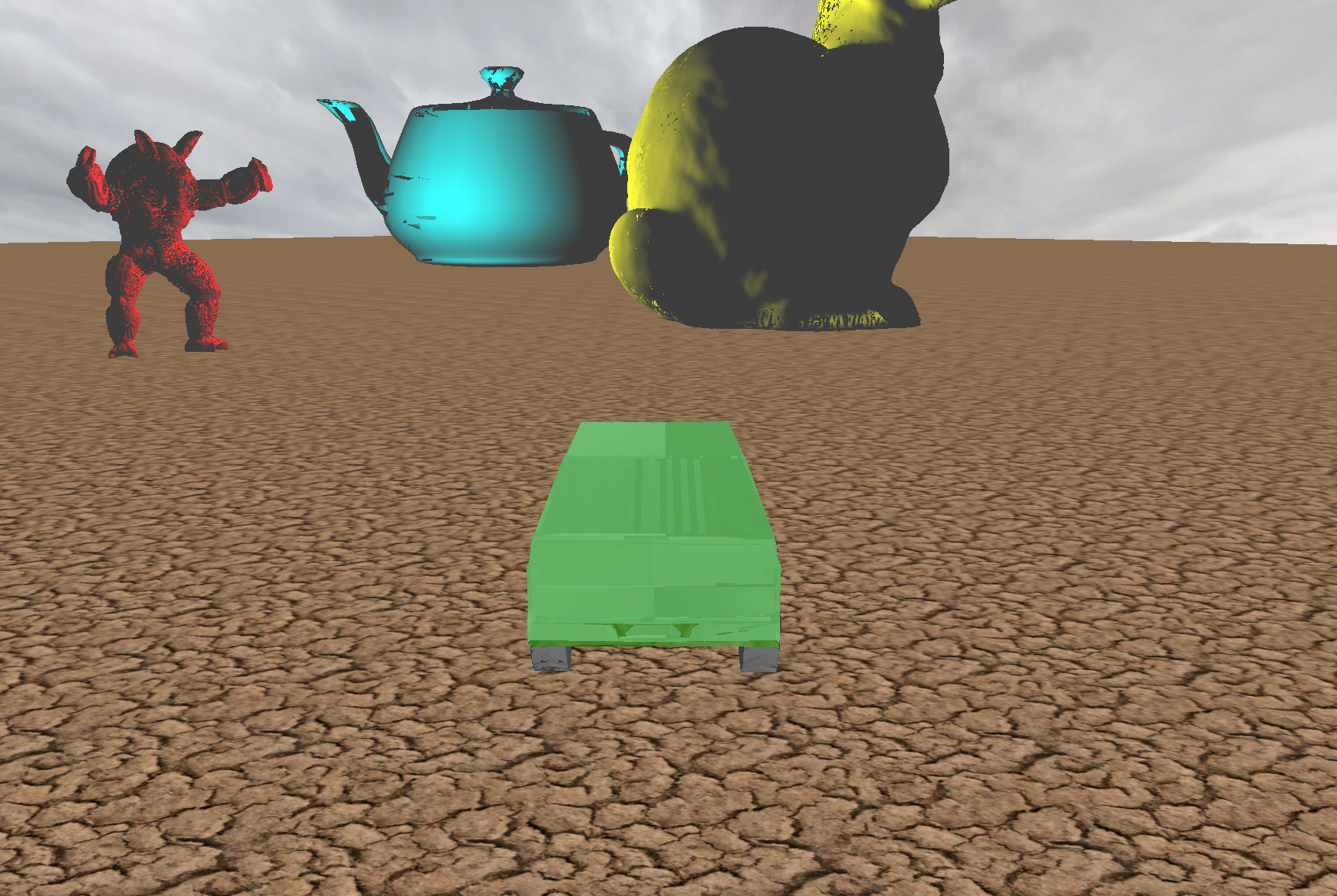
Conclusion
This homework taught me a lot, especially using Depth and Frame buffers and putting it into practice was nice.
If I had more time I’d like to play around with different models and make this a complete game, maybe later :)